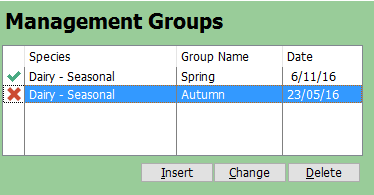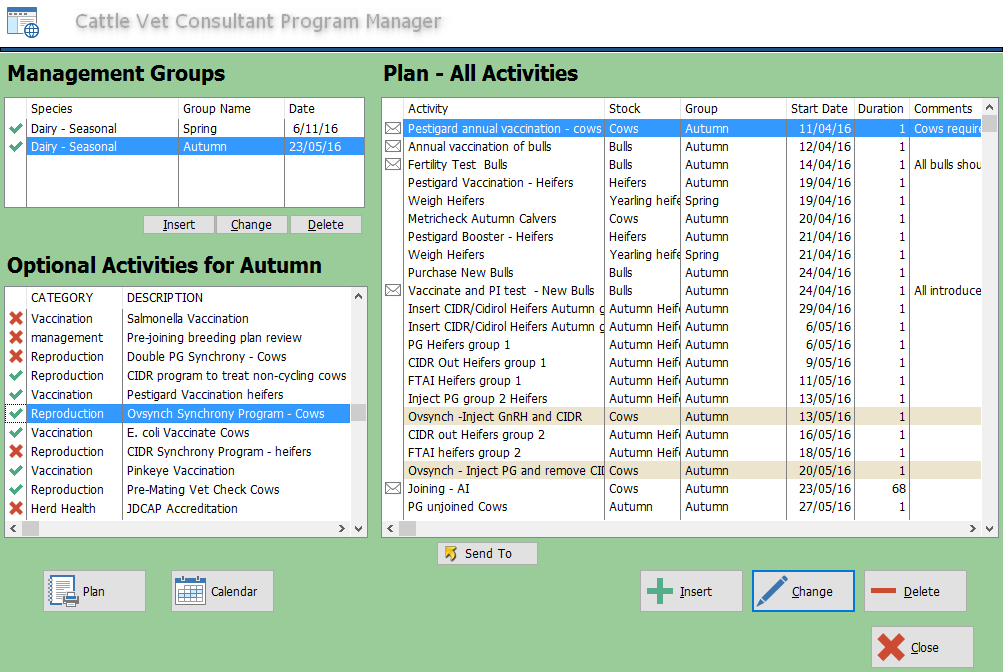
This is the screen that creates programs for individual farmers.
Programs consist of one or more Management Groups. The Top left box shows all the management groups.
For each Management Group there are standard activities and optional activities, which are defined in the program template. All activities are shown in the right hand box. Optional activities for the highlighted management group are shown in the bottom left box.
To create a new program:
1. Add some "Management Groups"
A Program Template is selected for each management group on the farm.
For example, a farm that has two calving periods might have 2 management groups as in the above picture.
Note that clicking on (and highlighting) a management group changes the optional activities shown in the box below it.
Clicking on the left most column will toggle between a green tick or red cross. Only activities for Management groups with a green tick are displayed in the program.
2. Consider the Optional Activities
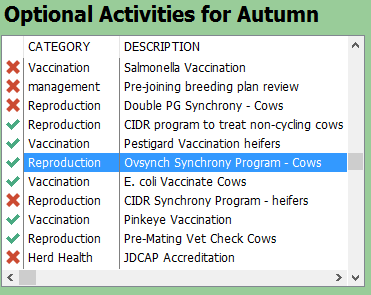
Optional activities are defined in the Program Template. You can easily add or remove these from the program by clicking on the red cross or green tick.
Clicking a single box in the optional activities box can add several activities to the plan.
When an optional activity is ticked and highlighted, the activities associated with it are highlighted in the plan on the right.
3. Consider and modify the plan
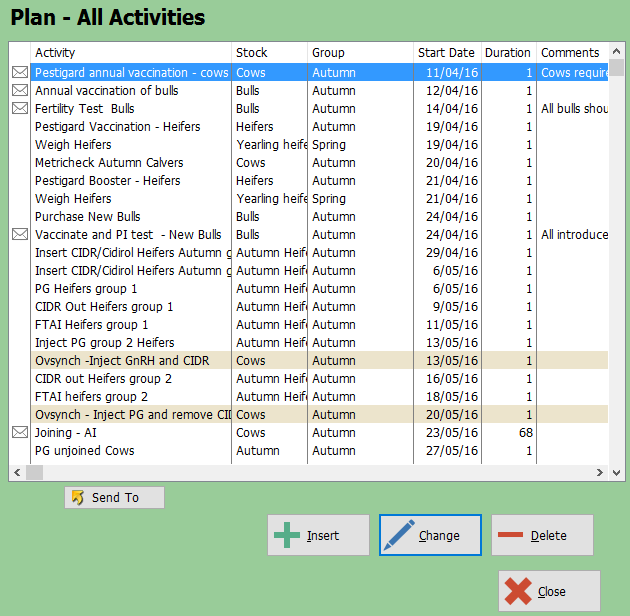
You can customise activities, delete them and add new ones.
Activities with an email sign next to them will generate an automated email. Clicking the Change button will allow you to customise the activity and the email:
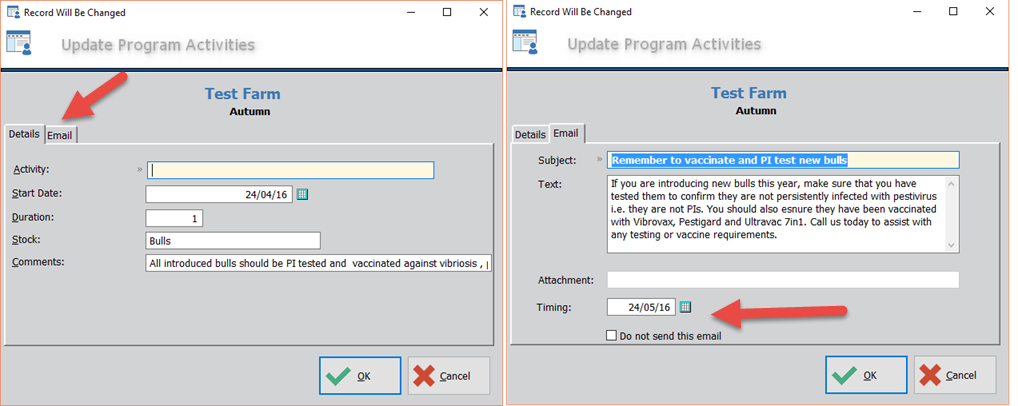
The timing of the email and the text of it can be customised.
Note that if you regenerate a program from its template (by going back into the management Groups Screen), you will lose all the changes you have made.
4. Print the program or calendar
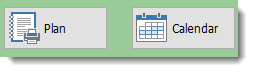
You can print a plan or calendar when you are happy with the program.
![]()
The "Send To" button allows you to export the current plan to a spreadsheet or word processor.